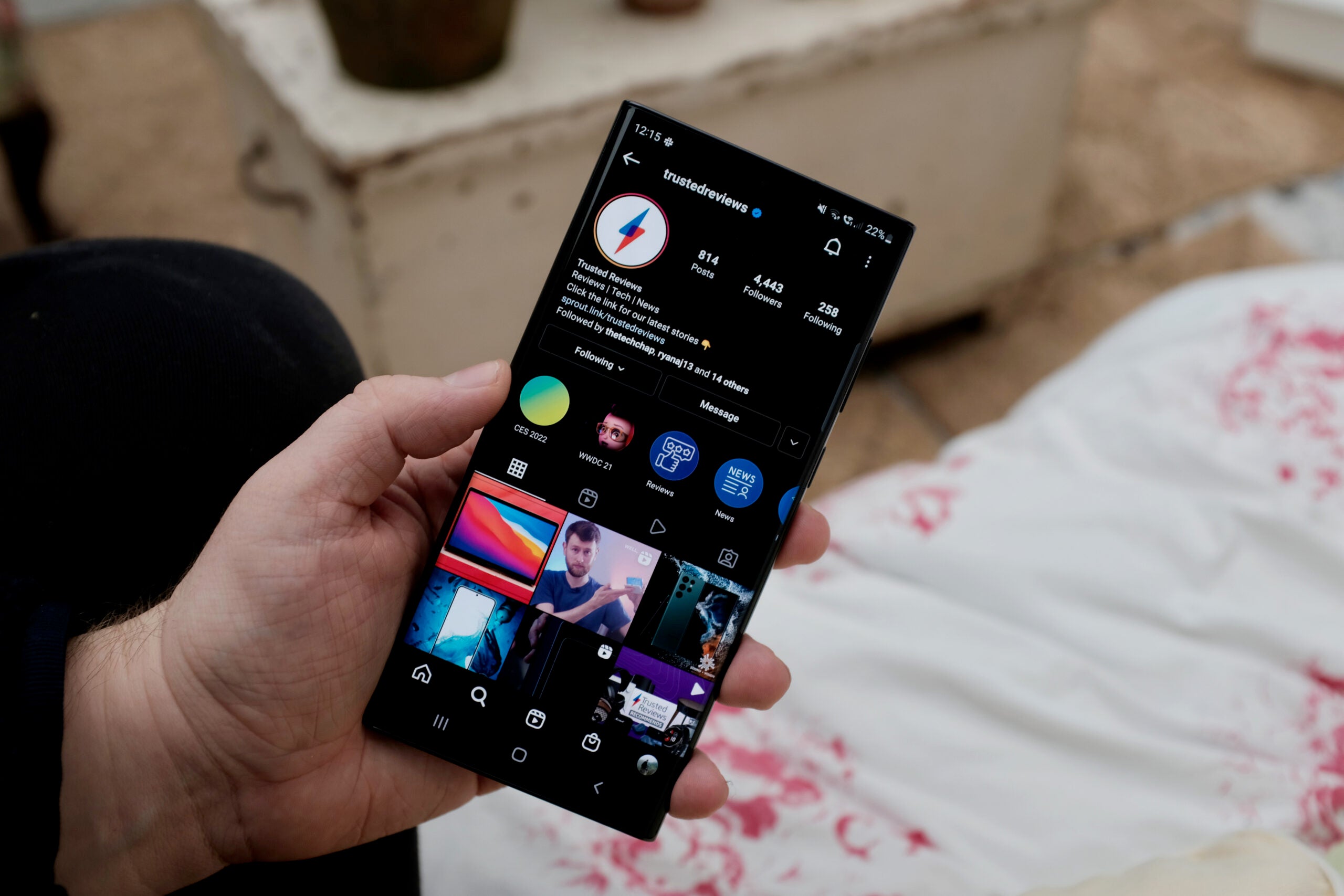How to use Safari extensions on iPhone

One of the easiest ways to customise your browsing experience on the iPhone is with Safari extensions.
Extensions can help you access key features from your favourite apps, block ads and specific content, find coupons when shopping, translate languages and more.
You might be familiar with extensions on your desktop, but did you know you can activate them on your iPhone too? Keep reading to learn how to install and manage extensions in the Safari app for iOS.
What you’ll need
- An iPhone
- The Safari app
The Short Version
- Open any Safari tab
- Tap the icon to the left of the search bar
- Select Manage Extensions
- Tap More Extensions
- Tap Get to install an extension
How to use Safari extensions on iPhone
Step
1Open any Safari tab

It doesn’t matter which tab you use.

Step
2Tap the icon to the left of the search bar

It should look like a rectangle above two horizontal lines.

Step
3Select Manage Extensions

This will take you to your extension settings.

Step
4Tap More Extensions

You can also toggle any existing extensions on or off at this stage. Tapping More Extensions will take you to the App Store.

Step
5Tap Get to install an extension

Scroll down or swipe across to discover more extensions in the App Store.

Troubleshooting
To manage your extensions, simply open the Settings app, tap Apps and select Safari. Then tap Extensions and choose any extension to edit its settings and choose which tab group it is visible in.
You can easily toggle any extension on or off by following the steps above. To remove an extension, you’ll need to delete the app attached to that extension.